제이슨의 개발이야기
Lottie 라이브러리 활용한 안드로이드 Lottie 애니메이션 적용하기 ! 로딩화면 구현 , 버튼 눌렀을때 애니메이션 본문


안녕하세요! 오늘은 Lottie 라이브러리에 대해서 공부하고 한번 적용해보았습니다
저는 Lottie 라이브러리를 이용해서 로딩화면 과 버튼을 눌렀을때 애니메이션이 나오도록 코드 작성을 했습니다
Lottie 란 무엇인가?
Lottie는 Airbnb에서 만들었고 실시간으로 After Effect 애니메이션을 랜더링하고 Android 뿐만 아니라 iOS, React Native에서 동작하는 고품질 애니메이션 라이브러리입니다.
Lottie 라이브러리를 굳이 쓰지 않더라도 gif 파일로도 저런 에니메이션을 구현할 수 있습니다
그러나

위에 그림처럼 Lottie 라이브러리를 이용하는 것이 단순히 GIF 보다 훨씬 이득이다 라는것을 알 수 있습니다 !
Featured animations from our community
Featured collection of Free Lottie Animations created with Bodymovin.
lottiefiles.com
해당 링크에 들어가면 무료로 애니메이션을 다운 받으실 수 있습니다 이때 다운 받는 파일 형식은 무조건 JSON 으로 받으셔야합니다!!!
그리고 Lottie 라이브러리를 이용하기 위해서 dependency 를 추가해야합니다
dependencies {
implementation 'com.airbnb.android:lottie:3.7.0'
}그리고 앞서 알려준 링크에서 JSON 파일을 다운받았다면 res 폴더 하위에 raw 를 만들고 raw안에 JSON 파일을 넣어주면 됩니다 !
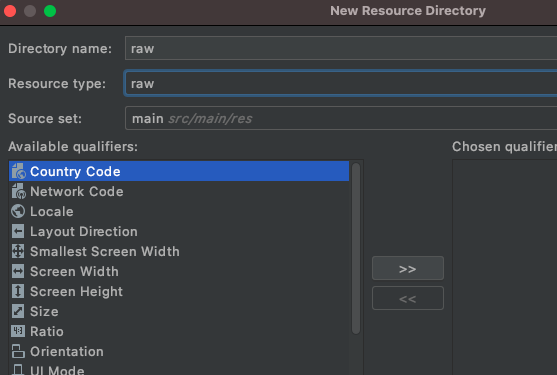
여기서 하나 중요한 점은 raw안에 JSON 파일의 이름 형식은 숫자로 시작하면 안되고 대문자와 - 는 있으면 안됩니다
아마 다운 받은 JSON 파일의 이름은 앞에 숫자로 시작하면서 - 가 있습니다
그래서 파일 이름을 수정해야합니다 !
ex) 0312-phone 이라면 -> phone.json 으로 수정!!

activity_main.xml
<?xml version="1.0" encoding="utf-8"?>
<androidx.constraintlayout.widget.ConstraintLayout xmlns:android="http://schemas.android.com/apk/res/android"
xmlns:app="http://schemas.android.com/apk/res-auto"
xmlns:tools="http://schemas.android.com/tools"
android:layout_width="match_parent"
android:layout_height="match_parent"
tools:context=".MainActivity">
<com.airbnb.lottie.LottieAnimationView
android:layout_width="wrap_content"
android:layout_height="wrap_content"
app:lottie_autoPlay="true"
app:lottie_loop="true"
app:lottie_rawRes="@raw/jumpingpartners"
app:layout_constraintBottom_toBottomOf="parent"
app:layout_constraintLeft_toLeftOf="parent"
app:layout_constraintRight_toRightOf="parent"
app:layout_constraintTop_toTopOf="parent" />
</androidx.constraintlayout.widget.ConstraintLayout>
activity_main.xml 은 로딩화면을 담당하는 부분입니다 !
에니메이션이 나오는 부분은 LottieAnimationView 로 만들어주고
rawRes = "@raw/"원하는 json이름" 으로 하면 원하는 에니메이션 이 나옵니다
autoPlay 는 해당 뷰가 실행하면 자동으로 실행하는 것을 의미 하고 loop는 반복하는 것을 의미합니다 !
MainActivity.kt
class MainActivity : AppCompatActivity() {
override fun onCreate(savedInstanceState: Bundle?) {
super.onCreate(savedInstanceState)
setContentView(R.layout.activity_main)
startLoading()
}
private fun startLoading() {
val handler = Handler()
handler.postDelayed({
var intent = Intent(this,nextActivity::class.java)
startActivity(intent)
}, 2500)
}
}
저는 MainActivity 를 로딩화면으로 개발했습니다
그래서 2.5초 딜레이 주고 nextActivity 로 넘어갑니다!
여기까지가 Lottie 라이브러리를 활용한 로딩화면 구현입니다!
버튼 클릭했을 때도 로딩 화면과 유사하지만 조금 다른점은
nextActivity.kt
class nextActivity : AppCompatActivity() {
override fun onCreate(savedInstanceState: Bundle?) {
super.onCreate(savedInstanceState)
setContentView(R.layout.activity_next)
var button = findViewById<Button>(R.id.btn)
var button2 = findViewById<Button>(R.id.btn2)
button.setOnClickListener {
var animation = findViewById<LottieAnimationView>(R.id.lottie_view)
animation.setAnimation(R.raw.fireworksicon)
animation.playAnimation()
}
button2.setOnClickListener {
var animation = findViewById<LottieAnimationView>(R.id.lottie_view)
animation.setAnimation(R.raw.heart)
animation.playAnimation()
}
}
}버튼 을 누르면 clickListener 안에
animation 인스턴스를 만들고 playAnimation() 하면 애니메이션이 실행됩니다 !
여기서 setAnimation() 안에 자신이 원하는 애니메이션 을 넣으면 됩니다 !
설명은 간략하게 여기까지 하고 자세한 코드 는 밑에 링크 남기겠습니다 !!
github.com/jaeilssss/lottieAnimation
jaeilssss/lottieAnimation
Lottie Animation simple project. Contribute to jaeilssss/lottieAnimation development by creating an account on GitHub.
github.com
'안드로이드' 카테고리의 다른 글
| Firebase CloudFunction 을 이용한 FCM 을 이용한 푸시(push) 메시지 받기 && 보내기 (0) | 2021.05.27 |
|---|---|
| [안드로이드] 축복 터지는 타이머(Timer) 만들기 Sound Pool ,seekBar, CountDownTimer,Lottie Animation (0) | 2021.05.11 |
| 안드로이드 앨범 접근 권환 확인 및 이미지 피커 안드로이드 사진첩 (0) | 2021.05.01 |
| [안드로이드] LiveData Component 예제코드(feat MVVM,Recycler View) (0) | 2021.04.27 |
| 초보 알고리아(algolia) 검색 엔진 API 사용해보기!! 파이어베이스 검색기능 알고리아로?? with 코틀린 (0) | 2021.04.22 |




